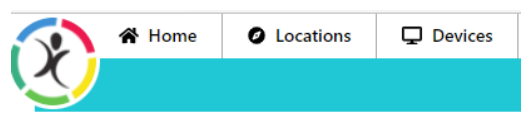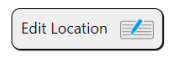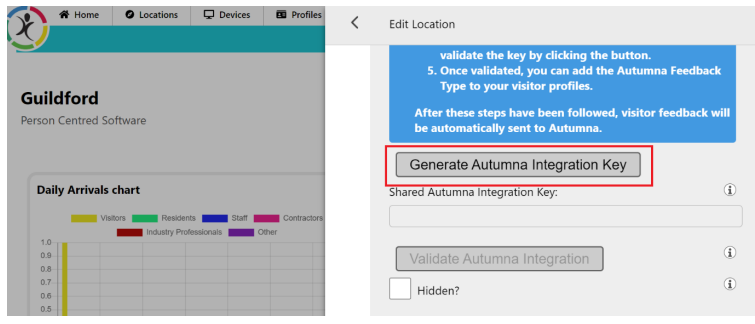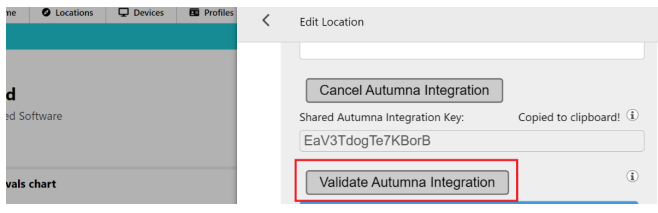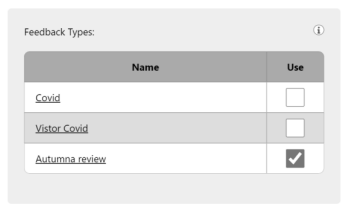Digital Reception and Autumna Live Feedback
Digital Reception has partnered with Autumna to allow your visitors to give you feedback as they are leaving your care home and this will automatically populate your Autuman Premium profile. Visitors are asked when leaving the care home how they rate their experience across eight categories. The responses give the best possible representation of how the care home is performing from people on location experiencing the services delivered.
Setting up Autumna Feedback within Digital Reception
To enable this, you first need to log into Digital Reception (DR). In order for the integration to work successfully you need to do the following:
1. Make sure that you have set up the Regulatory Reference. To do this, go to Locations within the top bar on DR:
Then select the location that you would like to add the regulatory reference too:
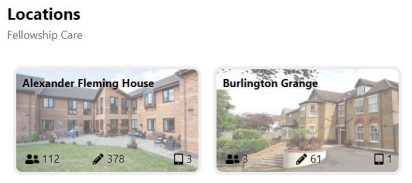
Then the following screen comes up so that you can add in your regulatory reference:
And click Save at the bottom.
2. Set up Autumna Integration and then follow the setting which are
3. Generate Autumna Integration Key -– by doing this it will create a Shared Autumna Integration Key
4. It will automatically copy your Autumna Integration Key into your clipboard for you to put into your Autumna profile or you can send this key directly to Autumna to add in.
If for some reason it has not automatically copied then you can double click within the Shared Autumna Integration Key box and the following will appear:
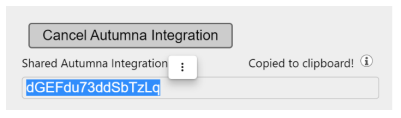
5. Once the shared secret is entered into Autumna, validate the key by clicking the button.
A message will appear if you have not been able to validate your Autumna Integration successfully.
6. Once the integration has been validated you just need to amend the visitor’s profile to include Autumna feedback. To do this you need to do the following:
Go to Profiles at the top of Digital Reception:

Then you will need to scroll to the bottom where it says Feedback types:
You will need to make sure Autumna Review is ticked and then press save at the bottom of the page.
You are now ready to collect Autumna Feedback.